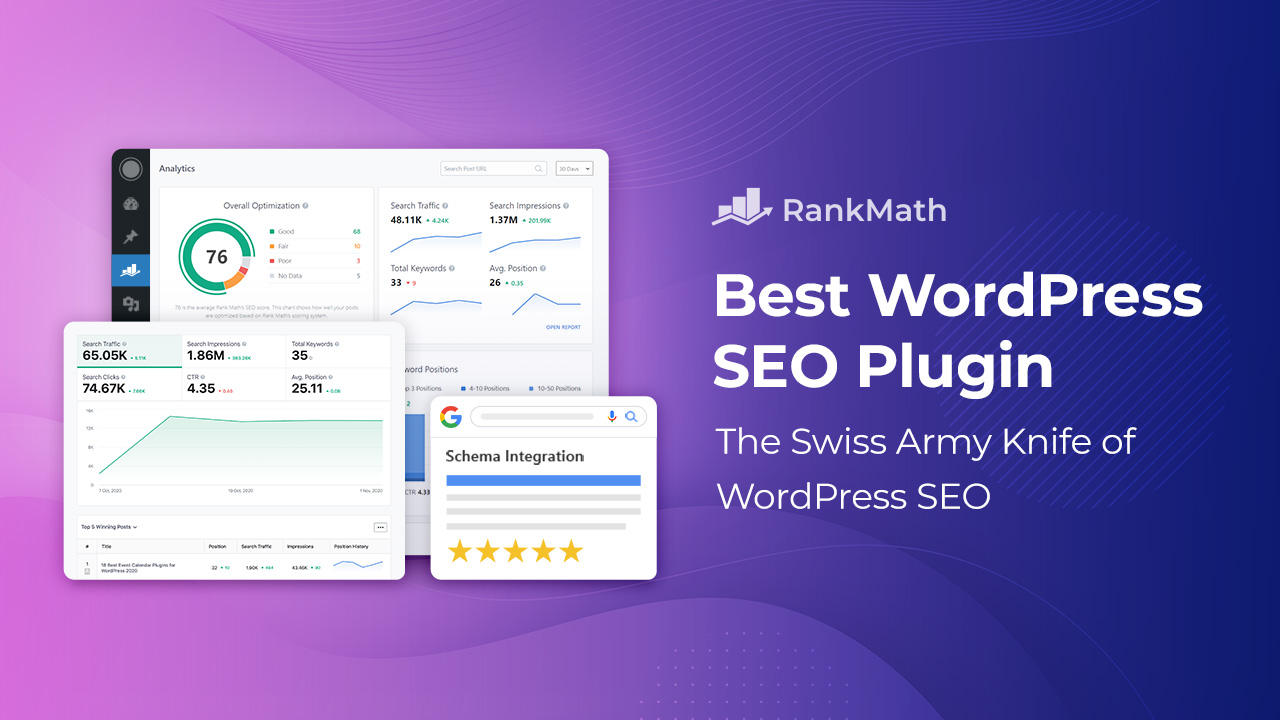How to Upload a Video on YouTube: A Step-by-Step Guide
Introduction
YouTube is the world’s largest video-sharing platform, and uploading your content to YouTube is a fantastic way to reach a global audience. Whether you’re an aspiring content creator, a business looking to promote your products, or someone who just wants to share their experiences, this step-by-step guide will walk you through the process of uploading a video on YouTube.
Step 1: Create a YouTube Account
Before you can upload videos to YouTube, you need a Google account. If you don’t have one, go to www.youtube.com and click the “Sign In” button. Then, choose “Create account” to set up your Google account.
Step 2: Sign in to YouTube
Once you have a Google account, sign in to YouTube by clicking the “Sign In” button at the top right corner of the YouTube homepage. Enter your Google account credentials.
Step 3: Click the “Upload” Button
Now that you’re signed in, click the “Create” button (represented by a video camera icon) at the top right corner of the screen. From the dropdown menu, select “Upload video.”

Step 4: Select Your Video File
Click the “Select files to upload” button. This will open your file explorer. Navigate to the video file you want to upload and select it. You can also drag and drop the video file onto the upload page.
Step 5: Video Details
Once your video is selected, YouTube will start uploading it. While it’s uploading, you can start providing details for your video:
- Title: Choose a descriptive and engaging title for your video. This is crucial for attracting viewers.
- Description: Write a brief but informative description of your video. Include keywords to help with search visibility.
- Privacy Settings: Choose whether your video is public, unlisted, or private. Public videos are visible to anyone, unlisted videos are not searchable but can be shared, and private videos are only accessible to people you invite.
- Tags: Add relevant tags to your video to improve its discoverability.
- Thumbnail: You can either choose a thumbnail from the options YouTube generates or upload a custom thumbnail.
- Advanced settings: Customize additional settings like category, language, and whether comments are allowed.
Step 6: Video Visibility and Distribution
Before you hit the “Publish” button, you can further customize your video’s visibility and distribution. You can schedule your video for a future release, add it to a playlist, and choose whether you want to notify your subscribers when the video is uploaded.
Step 7: Click “Publish” or “Schedule”
Once you’ve filled out all the necessary information, click the “Publish” button to make your video immediately available to your audience. Alternatively, if you’d like to schedule the video for later, click the “Schedule” button and choose the date and time for the video’s release.
Step 8: Wait for Processing
After you publish or schedule your video, YouTube will begin processing it. This process can take some time, depending on the video’s length and quality. You can track the processing progress on the video manager page.
Step 9: Share Your Video
Once your video is processed, it’s live on YouTube. You can share it with your friends, on social media, or embed it on your website.
Conclusion
Uploading a video to YouTube is a straightforward process that allows you to share your content with a vast audience. By following these step-by-step instructions, you can start building your presence on this popular platform and share your videos with the world. Remember to engage with your audience, promote your content, and continue creating high-quality videos to grow your YouTube channel successfully.